
✅ How can you set up a WireGuard VPN server with a GUI on a Linux VPS using Docker ✅
Read the instructions on how to connect to SSH here if you don't already know how to do it
First we need to install Docker following these instructions >>CLICK<<
After installing Docker
Start the container with our WireGuard VPN server with web interface
docker run -d --name=wireguard-sebekgui -e WG_HOST=$(curl https://ipv4.icanhazip.com/) -e PASSWORD=SET_PASSWORD -v ~/.wg-easy:/etc/wireguard -p 51820:51820/udp -p 51821:51821/tcp --cap-add=NET_ADMIN --cap-add=SYS_MODULE --sysctl="net.ipv4.conf.all.src_valid_mark=1" --sysctl="net.ipv4.ip_forward=1" --restart unless-stopped weejewel/wg-easy
❗️❗️In place of "SET_PASSWORD", specify the password you want to use to log in to the web interface of your WireGuard admin interface...

Promo code: KNOWLEDGE_BASE
Select a plan: ➡️ https://sebekvps.com/
... Write echo http://$(curl https://ipv4.icanhazip.com/):51821 in the console if you want to quickly get the login link to the admin interface directly in the console and click on it, or go to the URL http://IP_VPS:51821 manually.
Enter the password you specified earlier in the startup process.
We get into a simple and convenient interface, just click on "+New", specify the name of your client and you can already give this config to the user to connect, or scan the QR code for quick connection from your mobile device.
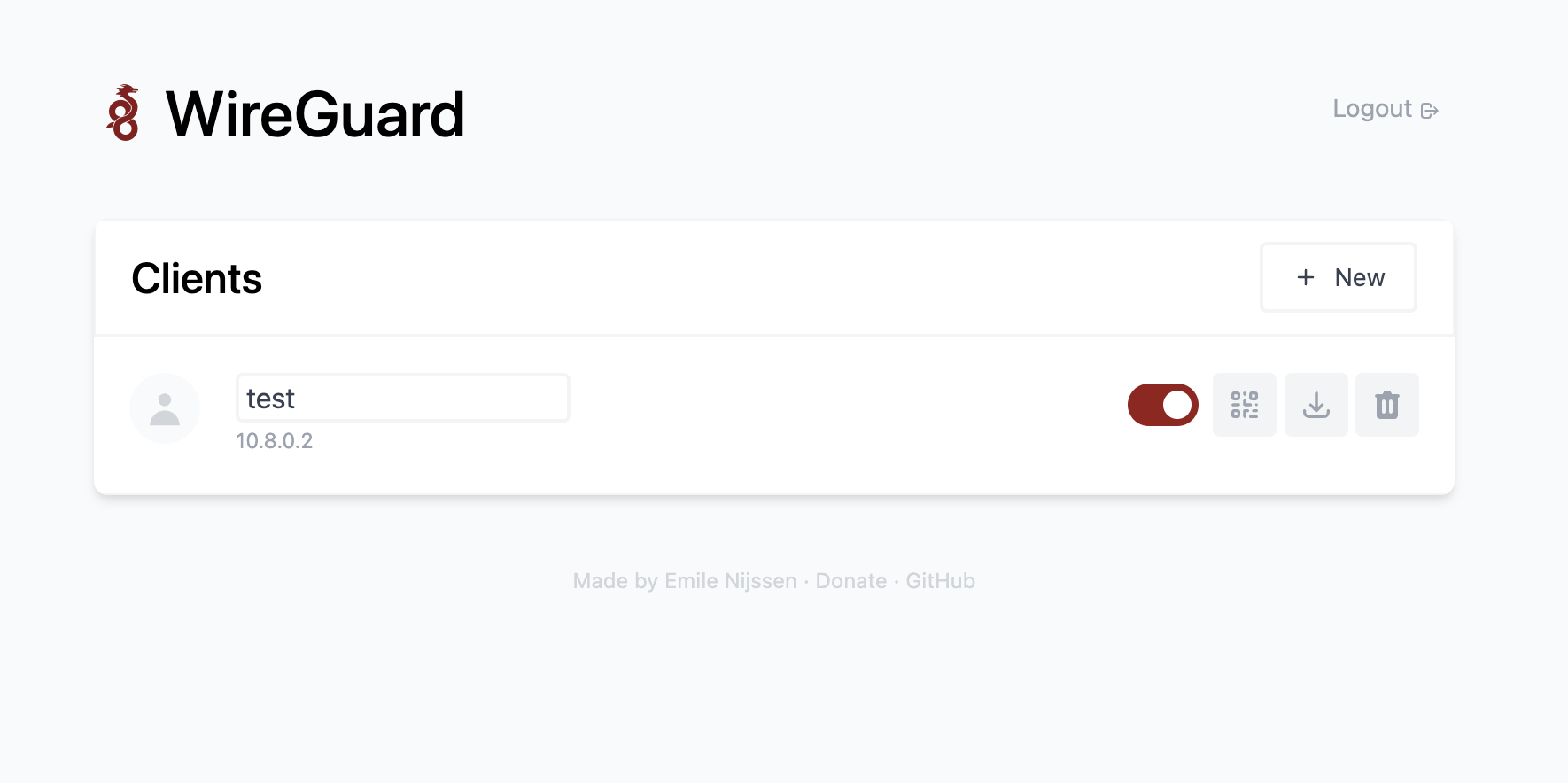
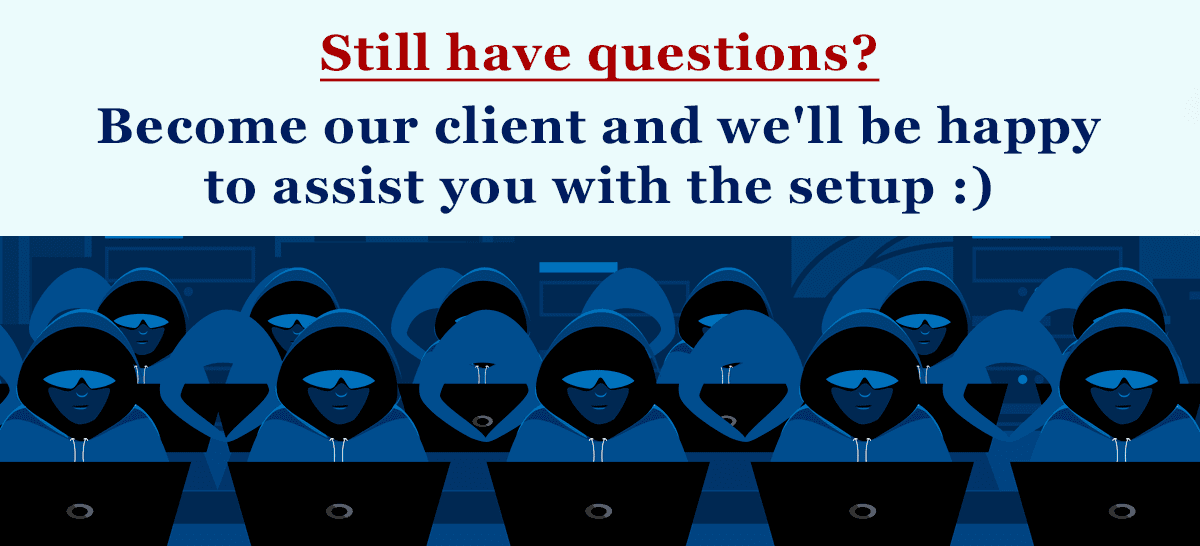
Promo code: KNOWLEDGE_BASE
Select a plan: ➡️ https://sebekvps.com/




