
✅ Installing and Utilizing Speedtest CLI on Linux for Internet Speed Measurement ✅
We're back in touch, as always, straightforward, accessible, and understandable! In this article, we'll look at installing the CLI utility for accurately measuring the speed of your host's internet connection and demonstrate its operation with an example. This utility is called Speedtest CLI. The utility will be useful for users and IT specialists and allows evaluating the main parameters of internet connection quality directly from the command line.
Diagnostic launch is performed by a simple command, and in a matter of seconds, you'll get an idea of the speeds of interaction with the network in both directions, latency, and jitter. With Speedtest CLI, you can quickly perform measurements on your computer, remotely, on servers, and it can also be applied to various online devices. If you're a developer, you can use the corresponding command in your scripts and programs.
Speedtest CLI can run on MacOS, Ubuntu/Debian, Fedora/CentOS/Redhat, as well as FreeBSD. Installation is very simple and fast and consists of just 3 commands.
In our example below, we will step by step perform the installation on a Linux system, using Debian 12 as an example.
Connect to our VPS server using SSH. Read how to do this - HERE.

Promo code: KNOWLEDGE_BASE
Select a plan: ➡️ https://sebekvps.com/.
1️⃣ - Install curl (Command line tool and library for transferring data with URLs).
sudo apt-get install curl

- Agree to the installation
y

2️⃣ - Download the program from packagecloud using Curl.
curl -s https://packagecloud.io/install/repositories/ookla/speedtest-cli/script.deb.sh | sudo bash

At the end of the process, you'll be prompted to perform the installation.

3️⃣ - Installing the utility.
sudo apt-get install speedtest

The end of the Speedtest CLI installation process will look like this.

- Now we can launch the program to perform measurements by typing the command in the command line.
speedtest

- At the first launch, the program will ask you to confirm the license agreement, type:
yes

After confirmation, measurements are carried out for about 30 seconds, the results of which you can see online in the command line. And upon completion of the measurements, the program will provide you with a link to detail the results in your browser.

If the link in your terminal is not clickable, you can simply copy it into your browser. The results in the browser will look something like this.

Thank you for your attention. Don't forget to check out our other articles; there’s a lot of useful stuff for you :)
SUBSCRIBE TO OUR CHANNEL
(there's a lot of useful content)
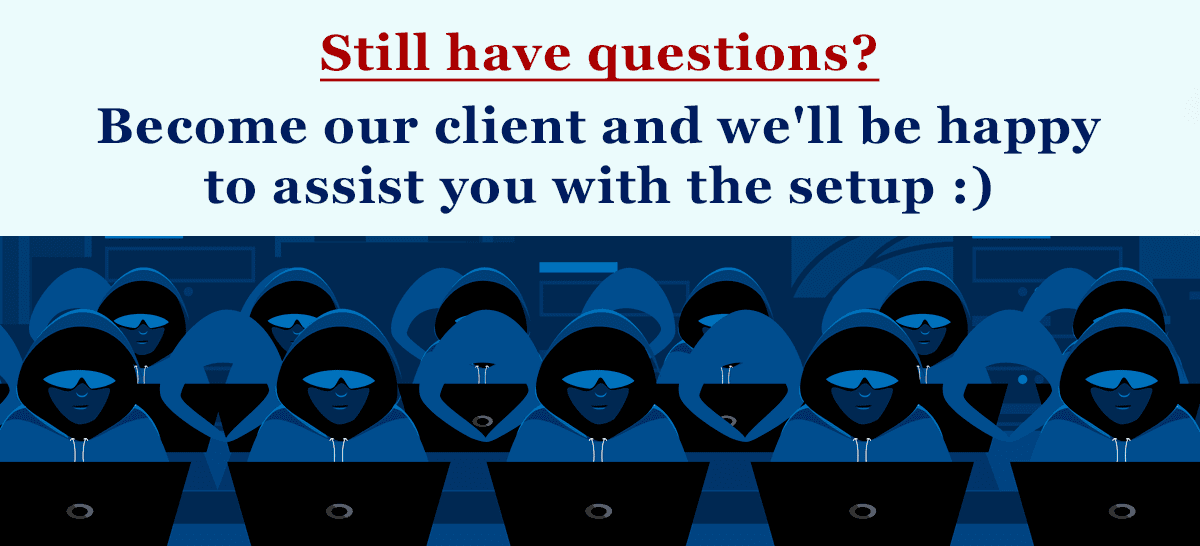
Promo code: KNOWLEDGE_BASE
Select a plan: ➡️ https://sebekvps.com/




